Create a new repository¶
Step 1: Go to your GitHub account home page. There is a ‘New’ button near the left handside top corner as per below picture.
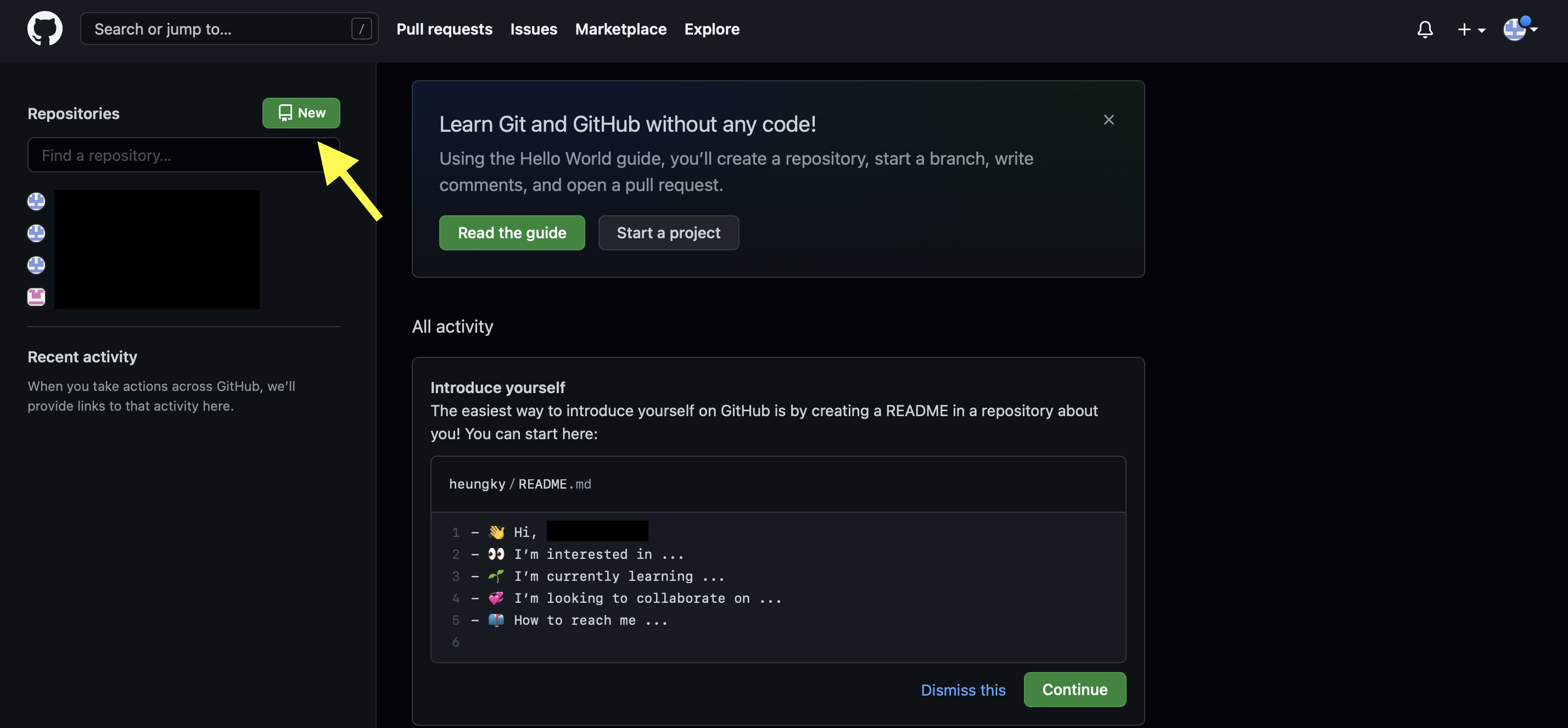
Step 2: After clicking ‘New’ button, key in your repository name. Click certain setting as per your situation.
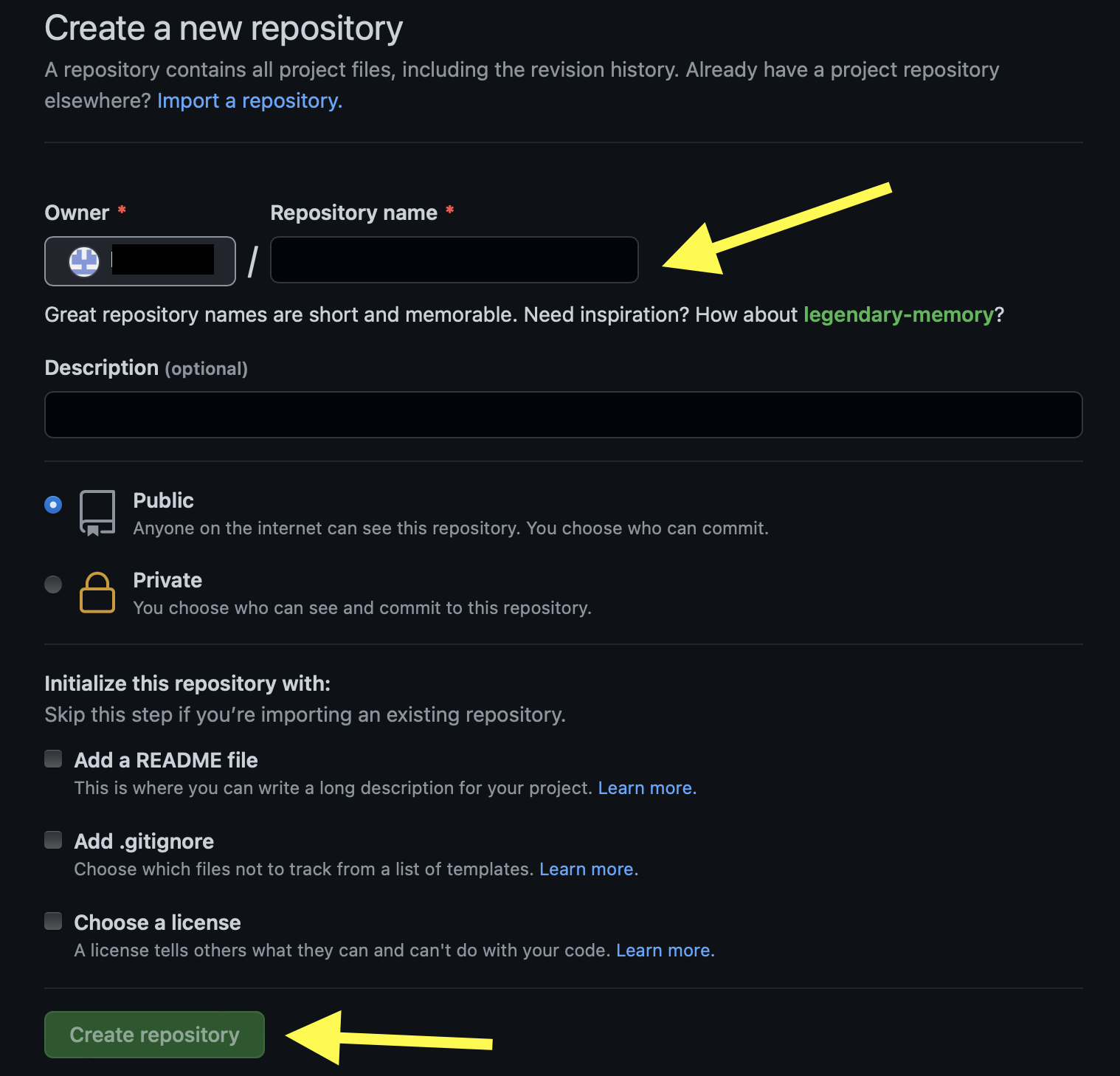
Step 3: Add repository via terminal window. In this example, the repository calls ‘AMAAI’.
git add AMAAI
Alternative use ‘git add .’ to represent add all the unpushed file.
git add .
Step 4: Add descriotion for your repository. Remember to use ‘TEXT’ for text content.
git commit -m 'description of this committed file'
Step 5 (optional): Use ‘git branch’ to find current branch name.
git branch

Step 6: Update repository to GitHub. In this example, the branch name calls ‘main’.
git push origin main
Step 7: Enter passphrase for key.

